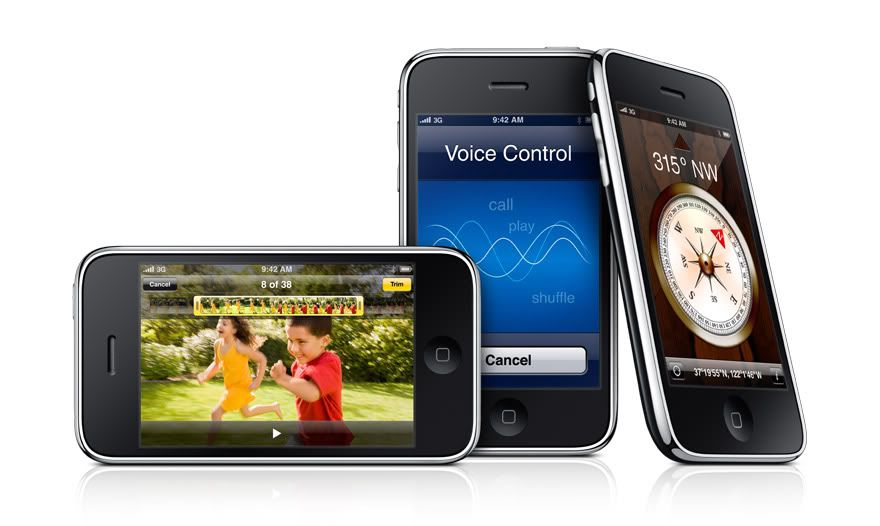This must be one of the biggest pains in the world. I don’t know why Apple doesn’t address this better.
Sharing a single iTunes (or iPhoto) Library is very tough, because of separate user accounts and permissions issues. If you do a search on Google, there are about 8-gajillion methods for achieving this; most of them are too hard and many of them don’t work. The one I had previously used under Panther required setting up a new group with NetInfo Manager.
Even Apple’s current support document on the issue isn’t 100% right. However, (as usual) digging through the discussion board (where Apple plays no official part) I was able to find a key omission in Apple’s version. The original can be found here, but I’ve summarized it below:
Holding down the command key & select the iTunes Music folder and drag it to a shared folder along with a copy of the iTunes Library file from your iTunes folder... leave the original Library file where it is... set your iTunes pref. > advanced tab Location is Shared folder.
Set correct permissions on the Shared folder ...
To set preferences using BatChmod is very easy...
This compact GUI will perform the same tasks as a 'command line in Terminal '
drag the complete Shared folder with libraries and iTunes Music folder inside to the BatChmod Icon and drop....
check path is correct.... tick if not already.... Owner=R W , Group=R W, Others=R W,
then tick 'Apply ownership and priviledges'... 'Unlock' & click Apply...
provide password... all done very quick...
The next time you login to the other A/C replace the iTunes Library file in the iTunes folder with the copy in the Shared folder and check the name is iTunes Library without 'copy' added.... start iTunes and set the pref. the same as above.... if you make major changes to library you can swap the library file to the other user A/C the same way.
This didn’t work for my situation, because I want to share our ENTIRE library among users, including playlists and so on. So I eventually pieced together advice from various different sources such as these:
Symbolic links
Sharing iTunes and iPhoto Libraries with entire family
Using ACL under Tiger (I did not go this route)
A probable avenue for doing this pain free was seen here, but the developer has no demo version available (this software was once donationware). Sounds nice but I won’t pay even $5 for something if I don’t know it will work. And there’s a shareware app called Sandbox that might work as well for doing ACL, but I didn’t try it.
Here’s what I did (basically):
- Moved /User/Music/iTunes/ directory to /Users/Shared/
- Changed permissions to allow RWE for all users in that folder
- Made a symbolic link to the library in each user’s /Music/ folder pointing to the shared folder; note: Path Finder makes doing the above tasks easier
- Repeated steps 1-3 for iPhoto library as well
It’s working as of now, but we’ll see if I run into any ‘gotchas’. I created a test playlist from one user’s account and then deleted it from another account, so it seems to be working. I can play music from either account. iPhoto is working as well.