There's a way around everything. The best thing you can do is to use multiple layers of software and physical security. Make it hard on your would-be thief in every way possible.
Use an Open Firmware Password (yes, I know how that can also be defeated). Use a physical lock on your Apple laptop. Use iSight or some other security software to track your computer BEFORE its data is erased (I'd wager few thieves will understand the Mac the way they do PCs). When you're out and about, turn on every security gizmo in your Mac that you can--screensaver password, disable auto-login, enable timed logout, lock your keychains, etc., etc. Use a firewall when you're not behind a router.
In short, protect your data first and your machine second. Make your Mac a less delectable target.
Reset OS X Password Without an OS X CD | TheAppleBlog:
To reset your OS X password without an OS X CD you need to enter terminal and create a new admin account:
Reboot
Hold apple + s down after you hear the chime.
When you get text prompt enter in these terminal commands to create a brand new admin account (hitting return after each line):
- mount -uw /
- rm /var/db/.AppleSetupDone
- shutdown -h now
After rebooting you should have a brand new admin account. When you login as the new admin you can simply delete the old one and you’re good to go again!
 Print non-contiguous pages in Leopard’s Preview | Mac OS X Hints | Macworld:
Print non-contiguous pages in Leopard’s Preview | Mac OS X Hints | Macworld:
 I have this problem too, except my mouse usually has trouble scrolling back up. Pressing down hard on the little scroll ball and swirling it around usually fixes the problem. Apparently, using canned air occasionally can help quite a bit too.
I have this problem too, except my mouse usually has trouble scrolling back up. Pressing down hard on the little scroll ball and swirling it around usually fixes the problem. Apparently, using canned air occasionally can help quite a bit too. This can be a useful trick if you need to troubleshoot a Mac that just won't boot up. Also, be sure to check out the freeware
This can be a useful trick if you need to troubleshoot a Mac that just won't boot up. Also, be sure to check out the freeware 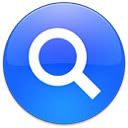 Quick math and quick photo location are just a few!
Quick math and quick photo location are just a few!